groov Box creates its own WiFi network

Here's a cool new feature for your groov Box, available now: you can create your own private groov WiFi network with WPA2-PSK security.
That's right, the new groov Admin v1.570.39 includes a SoftAP option for GROOV-AR1 and GROOV-AR1-SNAP.
So even if there's no wireless network available, when you're close to the groov Box you can still connect your mobile device to groov and securely use the operator interface you've built.
SoftAP can be used by any WiFi-capable device—phone, tablet, laptop, or anything else that uses WiFi. Your groov Box can also be connected to an Ethernet network (or two); the SoftAP network is separate from any existing network.
This new feature is a cost saver for OEMs and machine builders, and for remote installations where no network is in place or where cellular network costs are high.
Machine builders and OEMs can include a groov Box with SoftAP and provide local access to machine data through the groov mobile app. Or you can use an off-the-shelf tablet as a fixed operator interface for your machine. Because the unit is self-contained, there's no impact on existing IT networks in customer facilities.
Remote installations may have no network, or data may be very expensive. A groov Box with WiFi can add local visibility to systems and equipment while saving capital outlay and continuing costs.
Also, remember that the groov Box segments equipment from mobile users, so there is no direct connection. Users can see and control only what you allow them to through the interface you build and the permissions you give them.
A couple of notes:
- You will need a Netis WF2119S or Netis WF2116 WiFi network adapter to use SoftAP. See Appendix D in the groov Box User's Guide for installation steps, and see chapter 4 for configuration.
- This feature is available on GROOV-AR1 and GROOV-AR1-SNAP. It is not available on the older GROOV-AT1 boxes.
In addition to WiFi capability, the new groov Admin release also includes security enhancements and improvements to the way you get and use certificates.
Could a groov Box help you?
Learn more: see groov Box description and specifications.
Get the free groov Admin update
If you already have a groov Box and your maintenance agreement is up to date, you can get the groov Admin update free of charge:
1. Go to manage.groov.com and log in.2. In the Details column for your groov Box, click Show.
3. Click the groov Admin 1.570.39 file.
4. Save the file to your computer.
5. Install the update. For help, see "Updating groov Admin" in the groov Box User's Guide.
New PAC-R upgrades Ultimate I/O
 Do you have legacy SNAP Ultimate or SNAP Ethernet I/O units on B-series mounting racks? Now you can upgrade these I/O units to SNAP PAC with the new SNAP-PAC-R1-B controller.
Do you have legacy SNAP Ultimate or SNAP Ethernet I/O units on B-series mounting racks? Now you can upgrade these I/O units to SNAP PAC with the new SNAP-PAC-R1-B controller.
The SNAP-PAC-R1-B is exactly like a regular SNAP-PAC-R1 except that it has a blue connector on the bottom that fits on a B-series rack. That means you can:
- Replace a SNAP Ultimate or SNAP Ethernet brain with the new R1-B without changing field wiring.
- Add the newest SNAP I/O modules to your B-series rack—like 16-point digital modules, 8-channel analog input modules, and the 8-channel multifunction SNAP-AOVA-8 analog output module.
- Run a PAC Control strategy on the new R1-B or use it as a powerful local I/O processor.
- Build a groov mobile operator interface to your older equipment and processes (requires a PAC Control strategy).
Remember that the B-series rack limits where you can place 4-point digital modules: only in the first eight positions (slots 0-7). Analog, high-density digital, and serial modules can be placed anywhere.
Compare legacy and current SNAP products and see which products work together.
See the SNAP-PAC-R1-B.
New OptoDistributor in Northeast U.S.
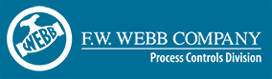 Introducing F.W. Webb Company, the new authorized distributor for Opto 22 industrial automation hardware and software in the Northeast United States. F.W. Webb will now distribute Opto 22 products in all New England states plus New York.
Introducing F.W. Webb Company, the new authorized distributor for Opto 22 industrial automation hardware and software in the Northeast United States. F.W. Webb will now distribute Opto 22 products in all New England states plus New York.
F.W. Webb is working closely with Martindale Associates, New England Representative for Opto 22. Martindale has sold the Opto 22 product line since the formation of the company in 1976.
 Martindale President Laurie Hall, an industrial automation systems expert with more than 30 years' experience with the Opto 22 line, is training F.W. Webb associates on systems and applications. She will also provide sales support and customer assistance, including product information, demonstrations, product configurations, seminars, and webinars.
Martindale President Laurie Hall, an industrial automation systems expert with more than 30 years' experience with the Opto 22 line, is training F.W. Webb associates on systems and applications. She will also provide sales support and customer assistance, including product information, demonstrations, product configurations, seminars, and webinars.
F.W. Webb is the largest Northeastern distributor of products in plumbing, heating, HVAC, refrigeration, PVF (pipe, valves and fittings), building controls, propane and natural gas equipment, water systems, commercial and industrial pumps, fire protection and fabrication, industrial PVF specialties, thermoplastic piping, high purity process components, and process controls.
F.W. Webb Co. - Process Controls Division
37 Heywood Road, Winslow, Maine 0490
Phone: 207-873-2111
Fax: 207-873-2945
Email: process.controls@fwwebb.com
Martindale Associates
65 Avco Road, Unit M, Bradford, Massachusetts 01835
Phone: (978) 372-2120 or (800) 447-1191
Fax: (978) 372-6537
info@martindaleassoc.com
Tech tip: Invalid Control Engine Name error
 Today's tip is about PAC Control error code -8626, Invalid Control Engine Name. This error may appear if you've used one computer to develop your PAC Control strategy and then later use a different computer to modify it.
Today's tip is about PAC Control error code -8626, Invalid Control Engine Name. This error may appear if you've used one computer to develop your PAC Control strategy and then later use a different computer to modify it.
Here's why this error may occur and the easy way to recover from it.
Until PAC Control version R9.4a, the strategy contained the name of the control engine but not its definition. The definition resided in the Windows Registry on the computer. So when you move one of these strategies to another computer, the control engine's name is not yet defined on that computer.
You can resolve this error easily.
1. In PAC Control Configure mode, double-click the control engine name in the Strategy Tree.
2. Select the control engine name and click Modify.
3. In the Select Control Engine dialog box, click Add to open the Control Engine Configuration dialog box, shown below.
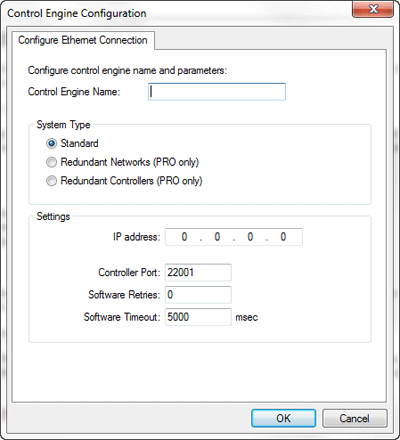
4. Enter the name exactly as it was on the first computer (be sure to spell it the same and use the same upper-and lower-case characters, spaces, etc.). Enter the same IP address that you used on the other computer. Then click OK.
Now the control engine is defined on the second computer, and you should be good to go.
To avoid this error, we've recently changed the way control engine definitions are stored, starting with PAC Control R9.4a. Now the control engine's definition is stored in a file that's archived with the strategy. So if both computers are running PAC Control R9.4a or higher, you won't see this error.
Questions? Comments? Contact Opto 22 Product Support.